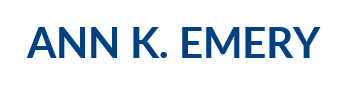You know you’re supposed to customize your color palette to match your organization’s branding. You know you can find your color codes in your existing style guide. But what if you don’t have a style guide? Or can’t find it because it’s buried within your intranet someplace?
You can find your custom color codes with an eyedropper. Eyedroppers are color detection tools. You hover over your logo, and then the eyedropper does its magic and tells you the color code—within seconds.
On PCs, you can find eyedroppers within newer versions of PowerPoint and Word. But not in Excel, sadly. Microsoft still hasn’t figured out that its millions of users actually want to make good-looking, customized graphs and that we’re fed up with dated default settings.
On Macs, you can find eyedroppers in a bunch of different places. Mac users, stop reading. This post isn’t for you. It’s for the other 75 percent of my readers whose jobs still supply them with PCs that are loaded with older versions of Excel.
Download an Eyedropper
There are tons of eyedropper tools available online for free. Don’t pay for one.
I’ve used www.instant-eyedropper.com for years and highly recommend it. It’s free, fast, and easy, the perfect trifecta. Hit download…

…and Instant Eyedropper will show up in your Start menu…

…or in your System Tray.

Tell Your Eyedropper Which Types of Color Codes to Identify
Right-click on the Instant Eyedropper icon and select HTML, Hex, RGB, etc. If you’re going to be using Excel, then you’ll want RGB codes. RGB stands for red, green, blue and it’s the recipe of red, green, and blue that get mixed together to produce the colors in your logo.

Hover Over Your Colors
Let’s pretend that I wanted to visualize data for the Alabama Power Elevate Movement, where I recently led a three-day workshop and keynoted their conference for the Foundation’s grantees. I pulled up their website. Then, I clicked on the Instant Eyedropper icon from my System Tray. I held down my mouse and hovered over the purple section of the website.

Within seconds, the eyedropper tells me that their purple is a 148, 97, 170. I would do the same thing for the teal, yellow, red, and green. Then, I would enter those codes into my software program. I’ll teach you where to enter your color codes next time. It’s easy.
Readers, there are dozens of eyedroppers available. Which ones are your favorites, and why?